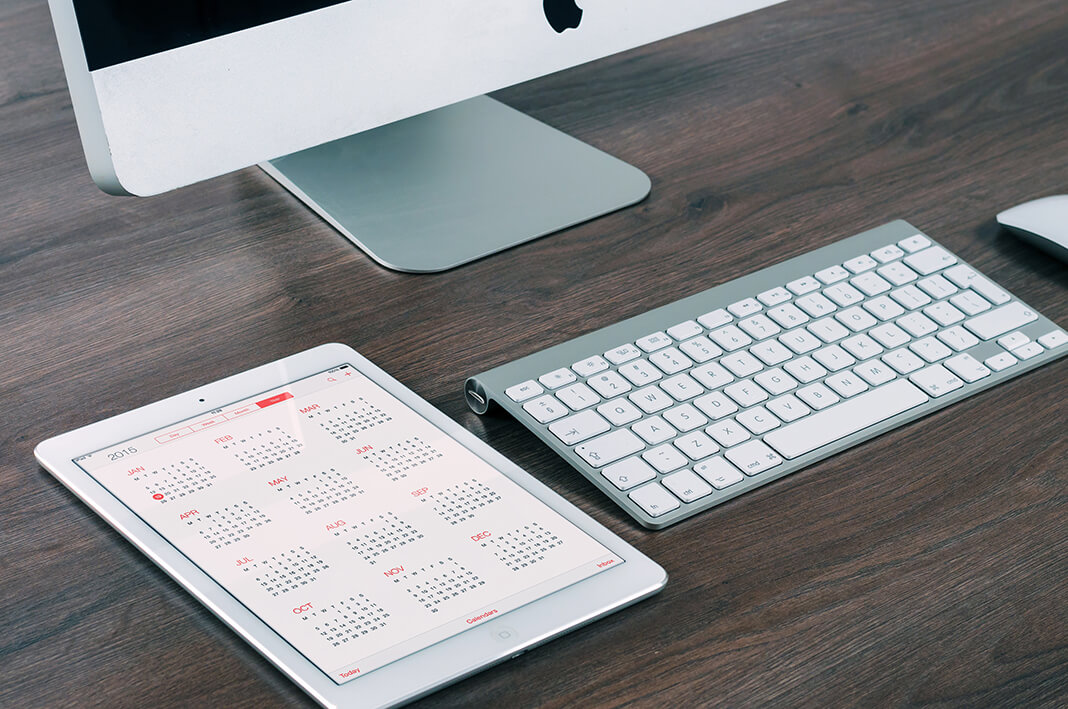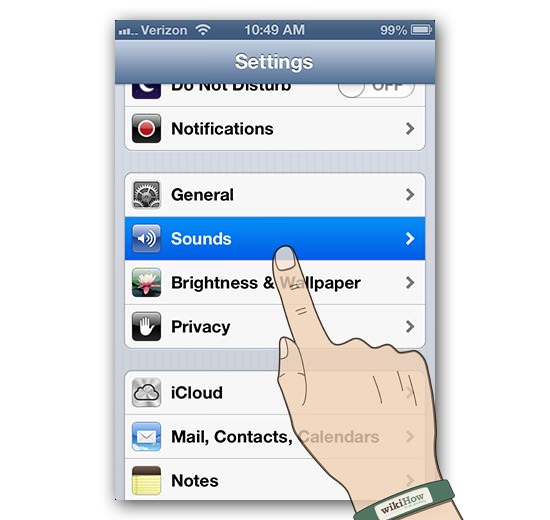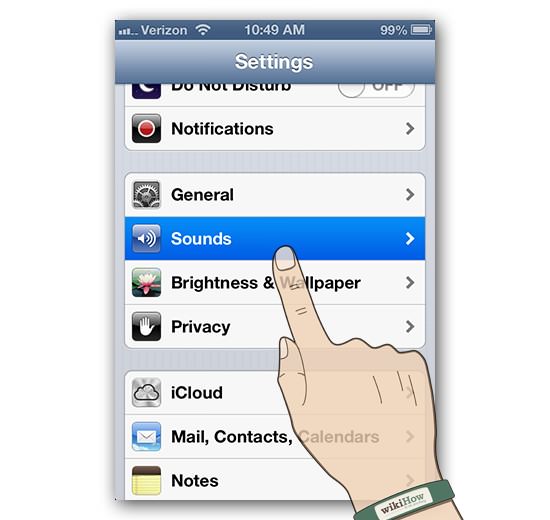Did you purchase a new iPhone 4s and you are all set to customize the iPhone. You are all exited to set new themes, wallpapers, alarm tones and ringtones and what not. But the moment you are setting up a new ringtone for your phone you will highly disappointed by the iPhone feature because iPhone just have a limited number of ringtones to choose from.
Need not to panic or get disheartened because we have a solution for setting ringtones of your choices to your iPhone.We have a couple of solutions on how to download ringtones to iPhone 4S.
Solution 1 – Get the ringtones from Apple store.
This is the simple solution for downloading ringtones on your apple device but you will need to pay a certain amount for getting these ringtones, the price may vary depending on the ringtone you are downloading.
- 1) Go to settings then tab sounds.
- 2) Go to the ringtones, on the top right corner you will see Store, tab on it.
- 3) Now choose a ringtone of your choice from the Store.
- 4) If you like the tone you selected and want to purchase it, tap the price button, and then tab “Buy Tone” button.
- 5) Now choose an option of your choice, if you want to make this ringtone as *Set as Default Ringtone* or *Assign to a Contact*, then click done.
- 6) Now the purchased ringtone will appear above the default ringtones so that you could easily change it whenever you need.
Solution 2 – Create ringtones for your iPhone using iTunes.
- 1) Launch iTunes on your computer and then choose the audio file you want to create a ringtone of from your iTunes library.
- 2) Now Right click on the audio file you selected and select *Get Info*. In the Get Info window, selection the Options tab and change the options according to your choice, then click Ok.
- 3) Again right click on the audio file you selected and select *Create Apple Lossless Audio File*. iTunes will take the segment you have just selected from the song in Step 2 and use it to create the new file.
- 4) Then Right click on the new song and select *Show in Finder*. Then select the new song from your finder window.
- 5) You will have to rename the file extension in order to use it as a ringtone from m4a to .m4r.
- 6) Now go to Finder and double click on the .m4r file. The ringtone will automatically be moved to your iTunes Tones library.
- 7) Later connect your iPhone to iTunes and then click on the tones sections and then synchronize the tones by clicking on the *Sync* button at the bottom of the iTunes screen.
- 8) When your iPhone ringtones are synchronized, you can find the new ringtone in Sounds of your device.
Lastly you can select the new ringtone as your default ringtone or assign it a contact.
Solution 3 – Installing Third-Party Ringtones
- 1) Download any ringtone of your choice on your computer.
- 2) Launch iTunes on your computer and then from the go to File menu of iTunes and select *Add to Library*.
- 3) Select the ringtone you downloaded, and then click the Open button. The ringtone will be added to your iTunes folder.
- 4) Then synchronize the ringtone to your iTunes clicking on the * Sync Tones* button.
- 5) Now you can find the downloaded ringtone in Sounds of your device.
Lastly you can select the new ringtone as your default ringtone or assign it a contact.
Hope that the above solutions help you out and now you can add ringtones to your iPhone 4 s according to your choice.
Thanks & Cheers.